Demo for understanding Macro Loading
Data Loader comes with built-in Sample Form application and a Sample Macro Load sheet to showcase the functionality of Data Loader macro loading method.
You can click the View Demo Menu to view this sample demo.
The Demo Application contains a Customers Data Entry form, screenshot given below, containing Text fields, Drop Down Lists, Checkbox, Radio Buttons / Option Buttons and normal buttons. It is developed to show to the user how data can be loaded using Macros in any typical Windows Based forms.
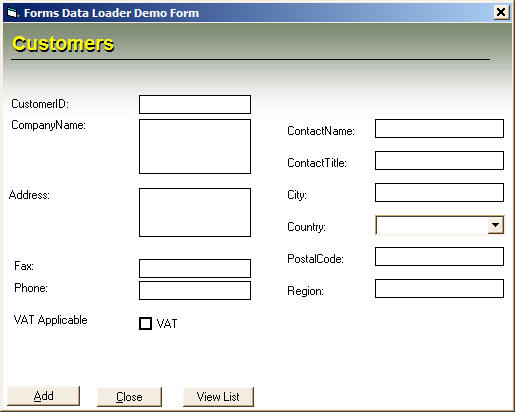
When you click the View Demo Menu, Data Loader will automatically open the Sample Customers form, and it will also load Sample Macro Load template and shows the Load Options Dialog as shown below. To start the Demo you need to just click on the Start button and watch how data is loaded in the Sample Customer Form.

This is very handy for beginners for understanding and preparing data loads. User can examine the Sample Data Loader Template to understand how keystrokes and commands are used to send data to the Sample Form
The Sample Data Loader template is used to add records to the Customer Form with the required keystrokes. An image of the sample template is given below

Like for Example to Add a new record the user has to press Alt+A and then to go to first field "CustomerID" user has to press TAB key twice and then after entering the data into CustomerID field, user has to press TAB key to go to the Company Name field and so on. Finally to Save the record user has to press Alt+U key.
To verify that sample data is loaded or not you can anytime click View List button in Customer Form to view the data loaded through Data Loader.

